
[ratings]
/rating_on.png)
/rating_on.png)
/rating_on.png)
/rating_on.png)
/rating_half.png) 4.50/5
4.50/5
Google Goggles lets you use pictures taken with your mobile phone to search the web.
| Android App: | Google Goggles |
| Developer: | Google, Inc. |
| Price: | Free |
| Package name: | com.google.android.apps.unveil |
Download to your Android phone from Android Market:
Android App Labs Review
| Review Device: | Motorola Droid |
| Firmware: | Google Android version 2.0.1 |
| Carrier: | Verizon |



Detailed Analysis:
Google Goggles uses your phones camera to take a picture of an item. It then scans the image and does a search against Google’s image database. It’s extremely useful for things that are difficult to search for by typing or speaking a word or phrase into a search engine.
Google Goggles works well with books, DVDs, logos, contact info, text, artwork, products, barcodes, businesses and landmarks. It is not very effective at recognizing animals, plants, clothing, cars and furniture.
Requirements for Google Goggles:
- An Android device running Android 1.6 or above
- A QVGA screen
- A camera with autofocus
Videos from Google:
Images from Google:
[nggallery id=8 template=captland]
Screen Captures from Motorola Droid:
[nggallery id=13 template=captport]
Conclusion:
Google Goggles is an amazing application even though it is still in it’s early stages. While it certainly cannot recognize everything you take a picture of it does an astounding job on many items.
Even when it does not recognize an object it is tremendous fun just watching your phone screen an seeing the “Borg” like scan of the image.
Let us know what you think of the Google Goggles app for Android in the comments below!
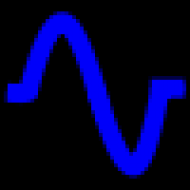
You can use Goggles for doing OCR, but it doesn’t have an obvious cut and paste button to copy the text.
One workaround is to scan the text, then “translate it” from say English to English – or say French to French. This then puts the text in a text frame. You can copy the text in this frame by touch and hold. A menu appears and if you scroll down it allows you to copy the text.
This text can then be pasted into another application for example an email by opening the new app (email) and touch and hold in the text area, then choose paste..